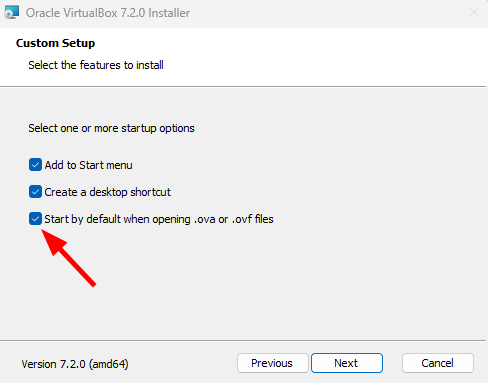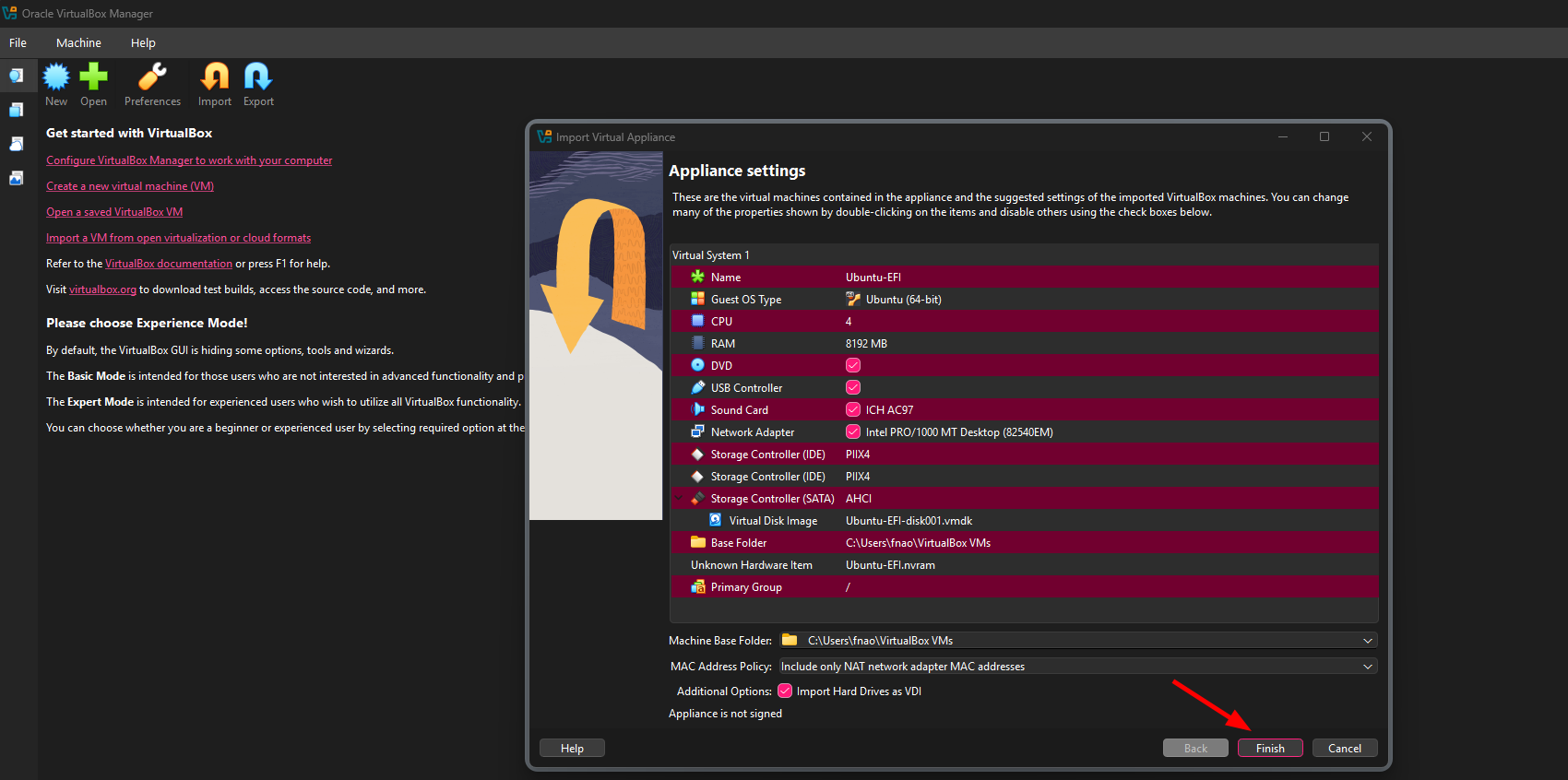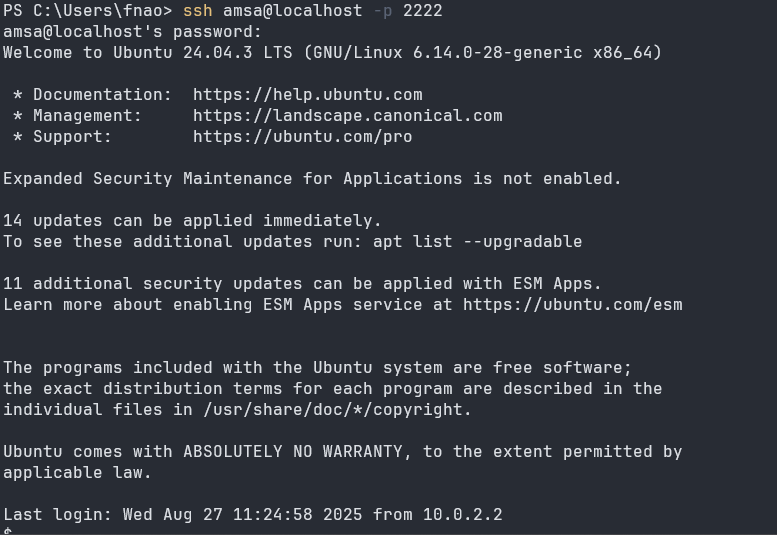Main themes
We will explore system administration and application maintenance through hands-on labs, which will cover two main areas:
Systems
- Boot process & systemd
- Process management
- Scheduling & priorities
- Signals & sessions
- Memory (SWAP, tmpfs, quotas)
Virtualization & Cloud
- Virtual machines vs containers
- Docker & OCI images
- Compose + Postgres
- AWS basics
- Serverless: Lambdas & Gateway
- Databases in the cloud